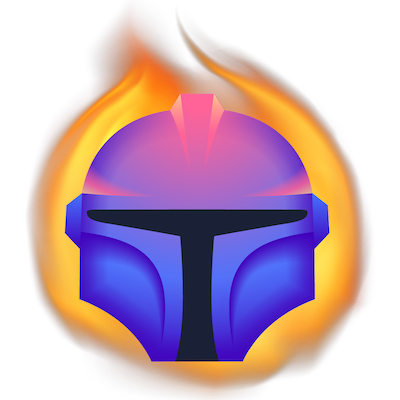During this series, we will use Tenyks to build a Data-Centric pipeline to debug and fix a model trained with the NVIDIA TAO Toolkit.
Part 1. We demystify the NVIDIA ecosystem and define a Data-Centric pipeline based on a model trained with the NVIDIA TAO framework.
Part 2 (current). Using the Tenyks API, we show you how to upload a dataset and a model to the Tenyks platform.
Part 3. We identify failures in our model due to data issues, fix these failures and improve our model’s performance with the fixed dataset.
Table of Contents
- Recap from Part 1
- Getting an access token
- Uploading our dataset
- Uploading our model
- Manually uploading a dataset/model
- What’s next
1. Recap from Part 1
In the first post of this series we focused on three main things:
- We introduced a blueprint for building a Data-Centric pipeline.
- We broke down the NVIDIA TAO Toolkit and several of the moving parts of the NVIDIA ecosystem.
- We briefly introduced the Tenyks API.
Before continuing, make sure that you have the following pre-requisites:
- A trained model on the dataset we introduced in Part 1. You can either adventure yourself with the NVIDIA TAO Toolkit using this Colab notebook or download a trained model here.
- Both the annotations of your dataset and the predictions of your model are expected to be in COCO format — If you opt for downloading a trained model (already in COCO format) instead of training one by yourself, you can disregard this step.
- One provider to store your data with the appropriate configuration (click on the links to configure your data storage provider): AWS, Google Cloud Storage or Azure.
- A Tenyks account.
⚠️ Tenyks’ advanced features, including the API, are available for premium users only. However, to make the most out of this series, Section 5 describes how you can upload a dataset/model on the freemium version of Tenyks. Please, sign up for a sandbox account here.
2. Getting an access token
To obtain an access token, first generate your API keys (see Figure 1).
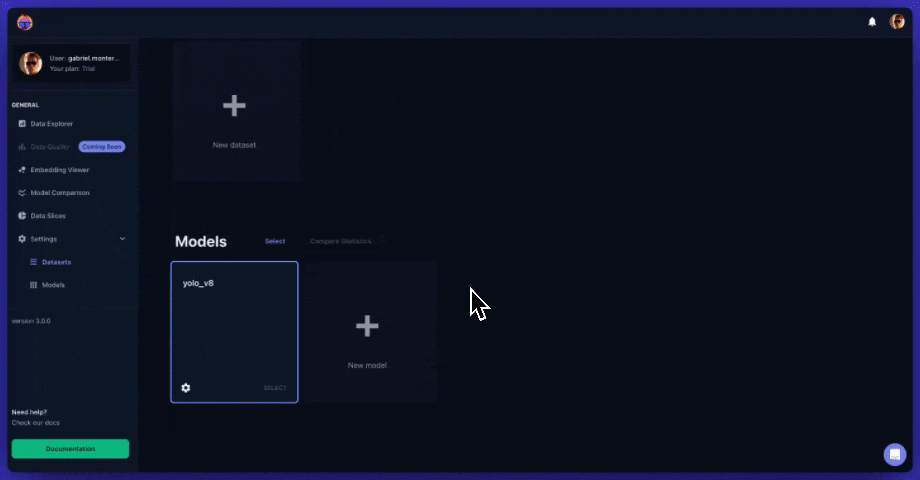
The API keys will serve you to retrieve an access token, as shown on the code below.
💡 Hint: Tenyks’ documentation contains examples in other programming languages different from Python (e.g., Node, Go, PHP, Ruby, etc).
A successful response is shown below:
Save the value of access_token , we’ll use it during the rest of the article.
⚠️ Be aware that the access token has an expiration time of 3,600 seconds or 60 minutes — follow the same procedure to obtain a new one, if required.
💡Hint: Our following code examples might appear verbose to the trained eye, and in fact they are: for this series, we aim to be as explicit as possible!
3. Uploading our dataset to Tenyks
⚠️️ For the code examples in Section 3 and 4:
- We use Azure as data storage provider during this post. For more information, follow this Azure walk-through.
- Replace
credentials.valueandazure_uriwith your own values. - Use your
access_tokenin the headers.
3.1 Images & Annotations Ingestion
We assume you have configured your data storage provider as mentioned on Section 1. If you haven’t, detailed instructions of how to do the setup Azure, can be found here.
Let’s push our dataset to Tenyks! 🚀
- Uploading images:
- Uploading annotations:
- Ingesting the images and the annotations into Tenyks:
Voila! You will now see your data on the platform! (see Figure 2).
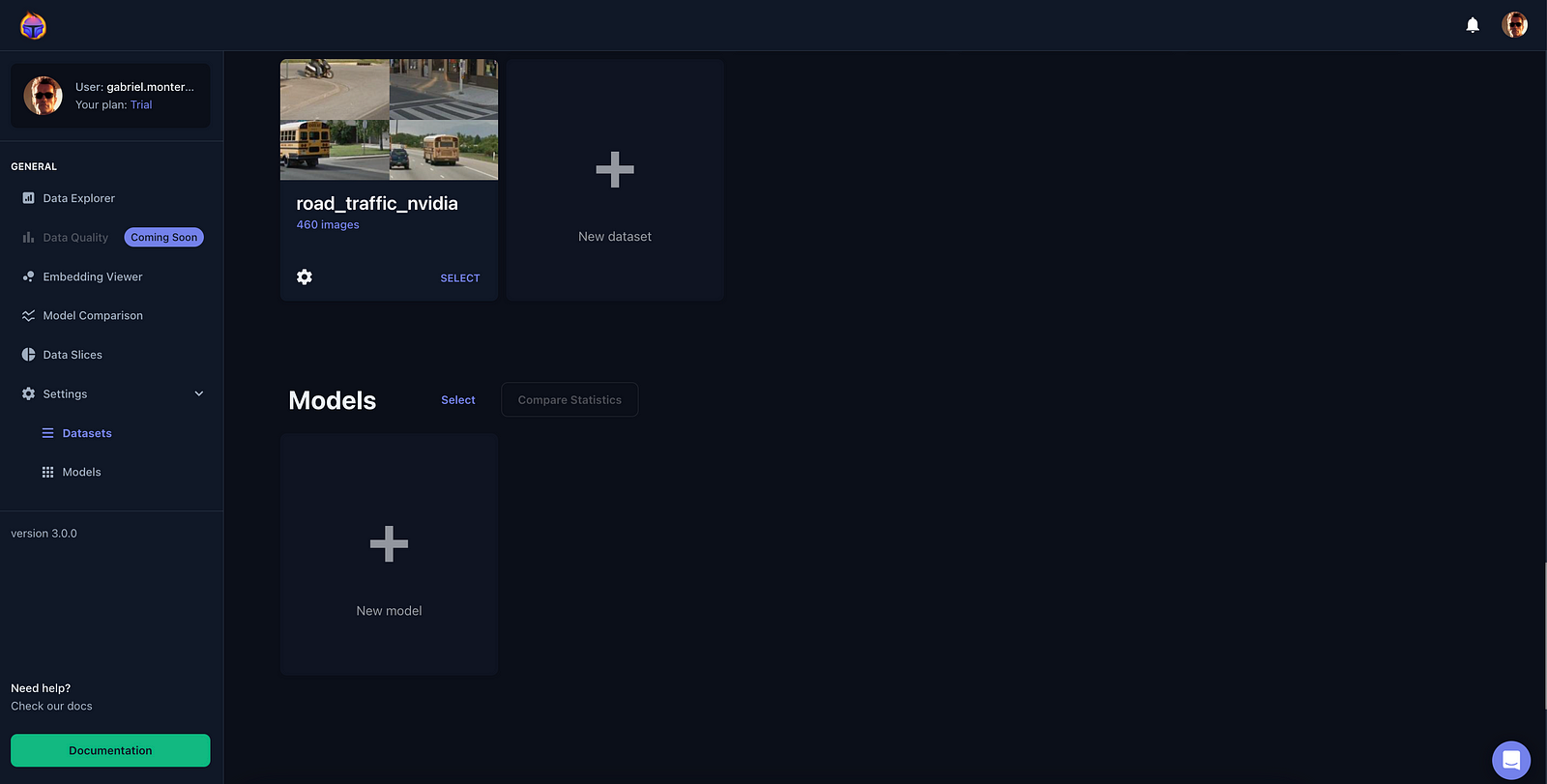
4. Uploading our model to Tenyks
4.1 Model Predictions Ingestion
Next, let’s upload our model to Tenyks.
- Creating a model:
- Uploading model predictions:
- Ingesting model predictions:
After completing this procedure, this time you will also see a model on your Tenyks dashboard (see Figure 3).
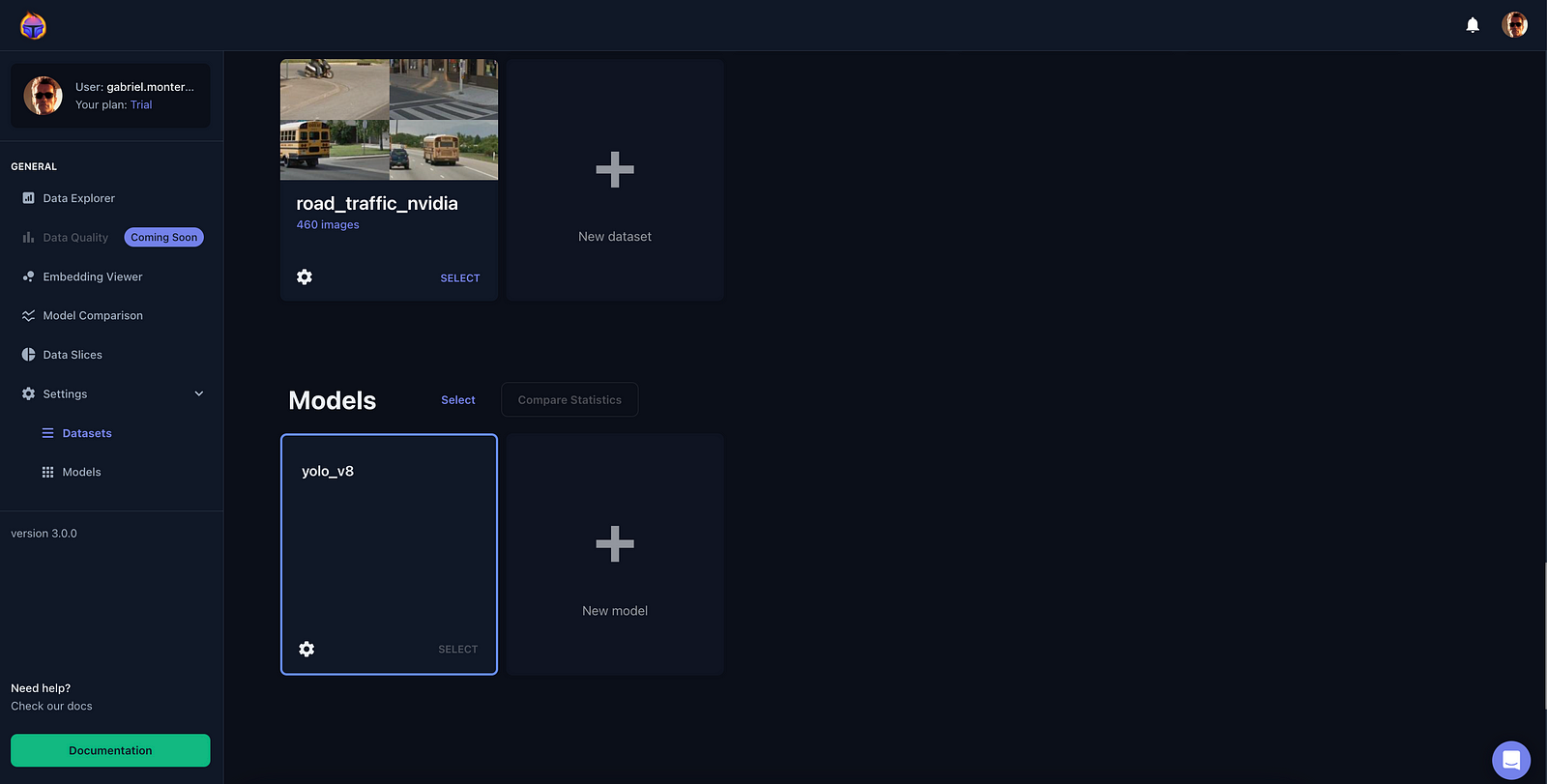
You are all set! ⛳️
5. Manually uploading a dataset/model
In case you don’t have access to the Tenyks API, you can quickly upload your dataset/model on your sandbox account.
Before we start:
- If you haven’t signed up for a free sandbox account, please create an account.
- The trained NVIDIA TAO model, that you can download here, contains all what you need in the required format.
This step by step walk-through show you can you upload your first dataset. This other guide show you how to upload your model.
6. What’s next
We have defined a Data-Centric pipeline to detect data failures and improve performance on a trained NVIDIA TAO model (Part 1).
In Part 2, we have set up a data storage provider (Azure for this article) to interact with the Tenyks platform. In addition, we have learned how to actually use the Tenyks API to ingest a dataset into our Tenyks account.
In Part 3, we will delve into finding model failures as well as fixing these errors following a Data-Centric pipeline.
Stay tuned for Part 3! 💙
Authors: Jose Gabriel Islas Montero, Dmitry Kazhdan.
If you would like to know more about Tenyks, sign up for a sandbox account.